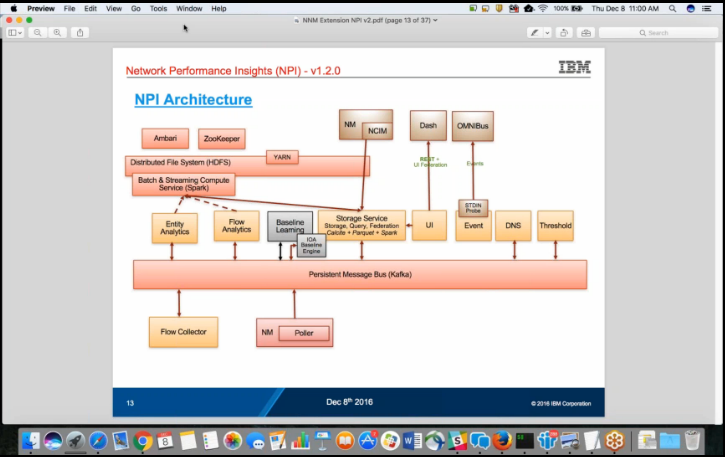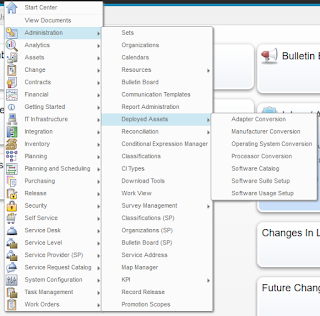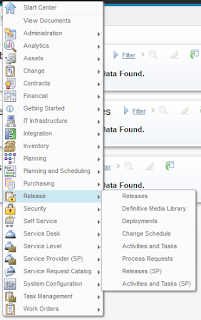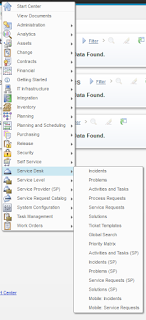I recently had a need to view data in a Maximo table, but didn't have direct access to the database. So I wanted to find a way to use the Maximo Application Developer to get me this data. As I thought, it's very straightforward. Basically, you just need to create, configure, authorize and launch a dialog that specifies the table (MBO) as its source.
Mainly, follow the thorough instructions found here:
http://maximobase.blogspot.com/2013/05/how-to-create-custom-dialog-box-in.html
The parts of interest are:
In the dialog element, specify the appropriate mboname:
<dialog id="Testing" mboname="WARRANTYVIEW" label="Contract financial info" >
In this example, the MBO is "WARRANTYVIEW".
Also, you need to specify your MBO's attributes in with the "dataatribute" attribute of each appropriate control:
<textbox id="finaninfo_grid_s1_1"dataattribute="totalcost" />
In this case, "totalcost" is the name of the attribute that will be displayed. Yours will be different.
And that's it for my usecase. The MBO used by the dialog doesn't have to have any relationship to the main MBO attached to the application.
Thursday, January 5, 2017
Friday, December 16, 2016
An awesome video on IBM Network Performance Insights 1.2
If you're not a member of the IBM Middleware User Community, you'll need to sign up for free to access this video, but I think it's well worth it:
https://www.imwuc.org/p/do/sd/sid=3340&source=6
Here are a couple of screenshots to show you the kind of detail covered:
The speakers in the video are:
Krishna Kodali, Sr. Software Engineer, IBM - Krishna Kodali is a Senior Software Engineer at IBM, he provides support and consultation for Netcool Product Suite. He has been working with Netcool Product Suite since 2005 and is a worldwide Subject Matter Expert (SME) for IBM Tivoli Network Manager (ITNM). He offers guidance in design and implementation for any size of deployment. Krishna has a Bachelor’s degree in Engineering and is a Cisco Certified Network Professional (CCNP). He specializes in Network Technologies, System Management, IT Service Management, Virtualization, SNMP and Netcool.
John Parish, Technical Enablement Specialist, IBM - John Parish has been teaching IBM courses for the past 10 years.
https://www.imwuc.org/p/do/sd/sid=3340&source=6
Here are a couple of screenshots to show you the kind of detail covered:
The speakers in the video are:
Krishna Kodali, Sr. Software Engineer, IBM - Krishna Kodali is a Senior Software Engineer at IBM, he provides support and consultation for Netcool Product Suite. He has been working with Netcool Product Suite since 2005 and is a worldwide Subject Matter Expert (SME) for IBM Tivoli Network Manager (ITNM). He offers guidance in design and implementation for any size of deployment. Krishna has a Bachelor’s degree in Engineering and is a Cisco Certified Network Professional (CCNP). He specializes in Network Technologies, System Management, IT Service Management, Virtualization, SNMP and Netcool.
John Parish, Technical Enablement Specialist, IBM - John Parish has been teaching IBM courses for the past 10 years.
Wednesday, November 16, 2016
PINK17 Feb 19-22, Las Vegas
I'm attending the Pink Elephant 2017 IT Service Management Conference and Exhibition Feb 19-22 in Las Vegas. To all of my associates and friends, please let me know if you're going so we can try to connect.
Friday, November 4, 2016
IBM's Cloud Business Partner Advisory Council in New Orleans was amazing
This was the first BPAC I've attended, and I hope to be invited to many more. We got to get to know our VP enablement team and have some great fellowship all around. I got to make new friends at Lighthouse, gen-E, Flagship, Perficient, ne Digital, Sirius, Avnet, Arrow and others. Thank you Dave Hock, Bob Miller, Joh Donaldson, Don Stough, Rene Ferguson, Melissa Hadley and all other IBMers involved for pulling off a great event.
If you're an IBM Business Partner, you need to make sure to keep in touch with the IBM BP team. There was great information presented and just an outstanding sharing of ideas to help everyone be successful.
We look forward to seeing everyone in March in Vegas at InterConnect if not before!
Wednesday, October 5, 2016
Cloning Maximo 7.6
Richard Lesses has created a great article on cloning Maximo 7.6 here:
https://www.ibm.com/developerworks/community/blogs/a9ba1efe-b731-4317-9724-a181d6155e3a/entry/Cloning_Maximo_7_6?lang=en
In the comments you'll also find a link to this MSSQL script that Brian Baird uses to update several values after cloning:
https://www.ibm.com/developerworks/community/blogs/a9ba1efe-b731-4317-9724-a181d6155e3a/entry/Cloning_Maximo_7_6?lang=en
https://www.ibm.com/developerworks/community/blogs/a9ba1efe-b731-4317-9724-a181d6155e3a/entry/Cloning_Maximo_7_6?lang=en
In the comments you'll also find a link to this MSSQL script that Brian Baird uses to update several values after cloning:
https://www.ibm.com/developerworks/community/blogs/a9ba1efe-b731-4317-9724-a181d6155e3a/entry/Cloning_Maximo_7_6?lang=en
Tuesday, September 20, 2016
All of the applications included in IBM Control Desk for Service Providers 7.6 and 7.6.0.1
Just thought this would be useful information to publish. Screenshots of all of the Applications you can select from the "Go To" menu and submenus in ICD 7.6 and 7.6.0.1
Friday, September 9, 2016
Adding an additional hostname to Maximo on WebSphere and IBM HTTP Server
When you install Maximo (IBM Control Desk in this case) on IBM HTTP Server and WebSphere, the installation creates all of the virtual hosts you need based on the hostname of the IBM HTTP Server(s) that you include in your environment. However, you may need users to access the application using a different hostname (maybe one that's accessible from the Internet, for example). If you simply add a DNS CNAME record for your web server, you'll get an error when you try to access the application with that hostname.
To fix this problem, you need to add a Host Alias to each of the appropriate Virtual Hosts that you have defined for Maximo, then restart the application server(s). Here's how:
1. In my environment, I want to be able to access Maximo using the URL:
http://icdcommon/maximo
The two servers participating in my cluster are named icd1 and icd2. I'm adding an entry in my /etc/hosts (or \windows\system32\drivers\etc\hosts) file for icdcommon to be an alias for icd1.
(In a real environment, you would be modifying DNS appropriately).
2. Log into the WebSphere admin console at http://dmgr_host:9060/admin
3. Navigate to Environment->Virtual Hosts, where you will see multiple virtual hosts. I have the application configured in a cluster named MXCLUSTER, so the virtual hosts of interest to me are:
MXCLUSTER_host
default_host
webserver1_host
4. For each of the above Virtual Hosts, click on that host then click the Host aliases link.
5. Click the New button to add a new entry and in that entry, specify:
Host Name: icdcommon
Port: 80
6. Click OK, then click the save link at the top of the page (or you can wait until your done to click save).
7. Once you've done the above for each of the three Virtual Hosts, you need to restart all IBM HTTP Servers AND all application servers.
8. Now you should be able to access the application with http://icdcommon/maximo (you may need to restart your browser).
To fix this problem, you need to add a Host Alias to each of the appropriate Virtual Hosts that you have defined for Maximo, then restart the application server(s). Here's how:
1. In my environment, I want to be able to access Maximo using the URL:
http://icdcommon/maximo
The two servers participating in my cluster are named icd1 and icd2. I'm adding an entry in my /etc/hosts (or \windows\system32\drivers\etc\hosts) file for icdcommon to be an alias for icd1.
(In a real environment, you would be modifying DNS appropriately).
2. Log into the WebSphere admin console at http://dmgr_host:9060/admin
3. Navigate to Environment->Virtual Hosts, where you will see multiple virtual hosts. I have the application configured in a cluster named MXCLUSTER, so the virtual hosts of interest to me are:
MXCLUSTER_host
default_host
webserver1_host
4. For each of the above Virtual Hosts, click on that host then click the Host aliases link.
5. Click the New button to add a new entry and in that entry, specify:
Host Name: icdcommon
Port: 80
6. Click OK, then click the save link at the top of the page (or you can wait until your done to click save).
7. Once you've done the above for each of the three Virtual Hosts, you need to restart all IBM HTTP Servers AND all application servers.
8. Now you should be able to access the application with http://icdcommon/maximo (you may need to restart your browser).
Subscribe to:
Comments (Atom)