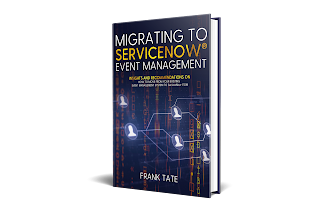The Transform and Compose Alert Output section of an Event Rule in ServiceNow allows you to use regular expressions and grouping to parse data in incoming events. Almost full regular expression support is provided, but I wanted to point out one feature that's definitely not supported as of the Paris release: if..then..else conditionals. Here's a great description of this feature from regularexpressions.info. Basically, the format of this conditional is:
(?(condition)(then)|(else))
It's somewhat esoteric, but it can be useful in cases where you have two different string formats that you want to parse in a single event rule. I just tested this thoroughly on my dev instance, and it absolutely is not supported. While you can save the event rule with this syntax, you'll eventually see an error stating:
Invalid Regular Expression Field
I believe this is due to the fact that the regular expression engine does not support "lookbehind" (limitation documented here). In any case, it's not supported. I just wanted to document my findings here to save others a little headache.
Update 1/3/2021
The official name for this is Conditional Lookahead. You can play around with it at http://regex101.com if you're interested.
And to make sure I was doing it correctly, I also tried this syntax in the Event Rule transform:
(?(?=my_pattern)(\d+)|(\w+))
This works in regex101, but gives the Invalid Regular Expression Field in the ServiceNow interface.