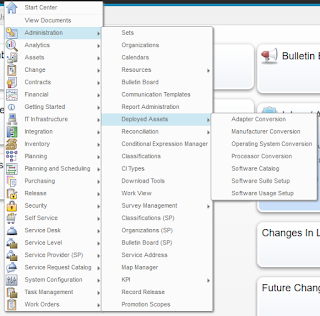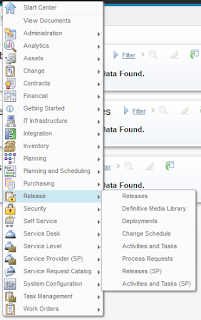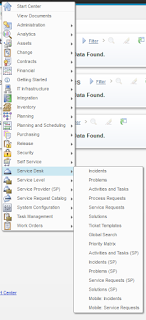Richard Lesses has created a great article on cloning Maximo 7.6 here:
https://www.ibm.com/developerworks/community/blogs/a9ba1efe-b731-4317-9724-a181d6155e3a/entry/Cloning_Maximo_7_6?lang=en
In the comments you'll also find a link to this MSSQL script that Brian Baird uses to update several values after cloning:
https://www.ibm.com/developerworks/community/blogs/a9ba1efe-b731-4317-9724-a181d6155e3a/entry/Cloning_Maximo_7_6?lang=en
Wednesday, October 5, 2016
Tuesday, September 20, 2016
All of the applications included in IBM Control Desk for Service Providers 7.6 and 7.6.0.1
Just thought this would be useful information to publish. Screenshots of all of the Applications you can select from the "Go To" menu and submenus in ICD 7.6 and 7.6.0.1
Friday, September 9, 2016
Adding an additional hostname to Maximo on WebSphere and IBM HTTP Server
When you install Maximo (IBM Control Desk in this case) on IBM HTTP Server and WebSphere, the installation creates all of the virtual hosts you need based on the hostname of the IBM HTTP Server(s) that you include in your environment. However, you may need users to access the application using a different hostname (maybe one that's accessible from the Internet, for example). If you simply add a DNS CNAME record for your web server, you'll get an error when you try to access the application with that hostname.
To fix this problem, you need to add a Host Alias to each of the appropriate Virtual Hosts that you have defined for Maximo, then restart the application server(s). Here's how:
1. In my environment, I want to be able to access Maximo using the URL:
http://icdcommon/maximo
The two servers participating in my cluster are named icd1 and icd2. I'm adding an entry in my /etc/hosts (or \windows\system32\drivers\etc\hosts) file for icdcommon to be an alias for icd1.
(In a real environment, you would be modifying DNS appropriately).
2. Log into the WebSphere admin console at http://dmgr_host:9060/admin
3. Navigate to Environment->Virtual Hosts, where you will see multiple virtual hosts. I have the application configured in a cluster named MXCLUSTER, so the virtual hosts of interest to me are:
MXCLUSTER_host
default_host
webserver1_host
4. For each of the above Virtual Hosts, click on that host then click the Host aliases link.
5. Click the New button to add a new entry and in that entry, specify:
Host Name: icdcommon
Port: 80
6. Click OK, then click the save link at the top of the page (or you can wait until your done to click save).
7. Once you've done the above for each of the three Virtual Hosts, you need to restart all IBM HTTP Servers AND all application servers.
8. Now you should be able to access the application with http://icdcommon/maximo (you may need to restart your browser).
To fix this problem, you need to add a Host Alias to each of the appropriate Virtual Hosts that you have defined for Maximo, then restart the application server(s). Here's how:
1. In my environment, I want to be able to access Maximo using the URL:
http://icdcommon/maximo
The two servers participating in my cluster are named icd1 and icd2. I'm adding an entry in my /etc/hosts (or \windows\system32\drivers\etc\hosts) file for icdcommon to be an alias for icd1.
(In a real environment, you would be modifying DNS appropriately).
2. Log into the WebSphere admin console at http://dmgr_host:9060/admin
3. Navigate to Environment->Virtual Hosts, where you will see multiple virtual hosts. I have the application configured in a cluster named MXCLUSTER, so the virtual hosts of interest to me are:
MXCLUSTER_host
default_host
webserver1_host
4. For each of the above Virtual Hosts, click on that host then click the Host aliases link.
5. Click the New button to add a new entry and in that entry, specify:
Host Name: icdcommon
Port: 80
6. Click OK, then click the save link at the top of the page (or you can wait until your done to click save).
7. Once you've done the above for each of the three Virtual Hosts, you need to restart all IBM HTTP Servers AND all application servers.
8. Now you should be able to access the application with http://icdcommon/maximo (you may need to restart your browser).
Thursday, September 8, 2016
Installing IBM Control Desk 7.6 on RHEL 6.5 in a test environment
The biggest hitch you'll encounter when installing ICD 7.6 on Redhat Linux in a dev/test environment is the error
CTGIN8264E : Hostname failure : System hostname is not fully qualified
And the reason it's a big hitch is because the error is misleading. You do need to have your hostname set to your FQDN, but you also need to have an actual DNS (not just /etc/hosts, but true DNS) A record for your hostname. If you don't already have one that you can update, you can install the package named:
The Berkeley Internet Name Domain (BIND) DNS (Domain Name System) server
It is available on the base Redhat install DVD.
CTGIN8264E : Hostname failure : System hostname is not fully qualified
And the reason it's a big hitch is because the error is misleading. You do need to have your hostname set to your FQDN, but you also need to have an actual DNS (not just /etc/hosts, but true DNS) A record for your hostname. If you don't already have one that you can update, you can install the package named:
The Berkeley Internet Name Domain (BIND) DNS (Domain Name System) server
It is available on the base Redhat install DVD.
Friday, July 1, 2016
Accessing the CTGINST1 DB2 Instance From the Command Line Processor
When you install IBM Control Desk 7.6 on Windows, you actually have two DB2 instances created - DB2 and CTGINST1. The one with all of the data is CTGINST1, but the one that the system is configured to access is DB2. Luckily, this is easy to fix by changing the environment variable named DB2INSTANCE. After install, it is set to "DB2", and you simply need to change its value to "CTGINST1". You can do this temporarily from the command line or permanently by modifying the environment variables for the user.
Monday, June 27, 2016
Installing the ICD Demo Content along with the ICD Process Content Packs
Do NOT try to install the 7.5.1 demo data into 7.6. It really doesn't work well. I'm leaving this post intact because the steps are useful in general I believe.
If you try to install the IBM Control Desk Content Packs along with the 7.5.1 Demo Content, you're going to have problems. I already addressed a standalone problem with the Demo Content in an earlier post, and now I've gotten further, so wanted to share the wisdom I gained.
No matter which order you install - Demo Content then Process Packs (specifically the Change Management Content Pack) or the other way around - you're going to encounter the following error:
One or more values in the INSERT statement, UPDATE statement, or foreign key update caused by a DELETE statement are not valid because the primary key, unique constraint or unique index identified by "1" constrains table "MAXIMO.PLUSPSERVAGREE" from having duplicate values for the index key.. SQLCODE=-803, SQLSTATE=23505, DRIVER=4.11.69
The cause for this is that the Change Management Content Pack and also the Service Desk Content Pack specify hard-coded values for PLUSPSERVAGREEID in the DATA\PLUSRESPPLAN.xml file, when the inserts should be creating and using the next value of the PLUSPSERVAGREESEQ sequence.
In finding the above root cause, it means that there are two possible solutions to the problem, depending on the order you install things.
If you install the Content Packs before the Demo Content
So in my first run, I installed the Content Packs first, and then the Demo Content (after modifying it as explained in an earlier post). And the exact SQL statement causing this problem was:
SQL = [insert into pluspservagree ( active,calendar,changeby,changedate,createby,createdate,description,hasld,intpriorityeval,intpriorityvalue,langcode,objectname,orgid,ranking,sanum,pluspservagreeid,servicetype,shift,slanum,calendarorgid,slatype,status,statusdate,slaid,slahold,stoprpifjportt,billapprovedwork) values (?,?,?,?,?,?,?,?,?,?,?,?,?,?,?,nextval for PLUSPSERVAGREESEQ,?,?,?,?,?,?,?,?,?,?,0)]
parameter[1]=1
parameter[2]=BUS01
parameter[3]=MAXADMIN
parameter[4]=2007-10-12 12:33:55.0
parameter[5]=MAXADMIN
parameter[6]=2007-10-12 12:33:55.0
parameter[7]=P1 Incident - Respond in 30 mins. Resolve in 2 hrs.
parameter[8]=0
parameter[9]=EQUALS
parameter[10]=1
parameter[11]=EN
parameter[12]=INCIDENT
parameter[13]=PMSCIBM
parameter[14]=100
parameter[15]=SRM1002
parameter[16]=SLA
parameter[17]=BUSDAY
parameter[18]=SRM1002
parameter[19]=PMSCIBM
parameter[20]=CUSTOMER
parameter[21]=ACTIVE
parameter[22]=2011-09-14 13:26:13.247
parameter[23]=1
parameter[24]=0
parameter[25]=0
To find the constraint causing the problem, I found this page:
https://bytes.com/topic/db2/answers/810243-error-messages-key-constraint-violations
Which showed that I could find the particular constraint with the following SQL:
SELECT INDNAME, COLNAMES
FROM SYSCAT.INDEXES
WHERE IID = 1
AND TABNAME = 'PLUSPSERVAGREE'
That basically showed an index named SQL160607091434350 consisting of just the column named PLUSPSERVAGREEID.
So each row in the PLUSPSERVAGREE table should have a unique value in the PLUSPSERVAGREEID column.
Then to find the existing values in the PLUSPSERVAGREEID column of the PLUSPSERVAGREE table, run:
SELECT PLUSPSERVAGREEID from PLUSPSERVAGREE
For me, this showed values 1 through 16.
Now, looking at the sequence itself, I found that the last value assigned was 5 with this query:
SELECT LASTASSIGNEDVAL from sysibm.syssequences where seqname = 'PLUSPSERVAGREESEQ'
So to fix the problem, I altered the PLUSPSERVAGREESEQ sequence to start at 17:
ALTER SEQUENCE PLUSPSERVAGREESEQ RESTART WITH 17
After I did that, I tried again to install the Demo Content and it worked!
If you installed the Demo Content first
I take lots of snapshots of my VMs, so I could easily go back to a snapshot where I had already installed the Demo Content, to then try to install the Content Packs. That led me to see that the Change Management Content Pack has hardcoded values in the DATA\PLUSRESPPLAN.xml file (by downloading the ChangeMgtPack7.6.zip file and opening up the file). On the positive side, it appears that nothing else in the Content Pack actually references these hardcoded values, so we have the option of changing them as needed.In my particular case, I found that the following values in the PLUSPSERVAGREE table for the PLUSPSERVAGREEID column
9
10
11
12
13
14
24
25
I also found that the LASTASSIGNEDVAL for the PLUSPSERVAGREESEQ sequence was 25, so that matches up with the data.
The very lucky part for me is that there are exactly 8 rows that get inserted by the PLUSRESPPLAN.xml file, and the PLUSPSERVAGREE table doesn't have any rows with values 1 through 8!
So the solution I applied was I manually edited the PLUSRESPPLAN.xml file to set the PLUSPSERVAGREEID values to 1 through 8. Then I saved the edited file back into the zip file, created a valid ContentSource.xml file to point to it (so I could install from my local copy of the Content Pack), added my new Content Source to the Content Installer, and I was able to successfully install the Change Process Content Pack!
However, I then found that there's also a similar problem with the Service Desk Content Pack, but the same solution can't be applied. Specifically, in the Service Desk Content Pack, the DATA\SLA.xml file uses hardcoded values for the same column, but those values are 1, 3, 4 and 5, which I just used in my workaround for the Change Management Content Pack. So to fix this correctly, I looked in the Demo Content Content Pack to find out how to reference the PLUSPSERVAGREESEQ sequence, and it's actually not too bad.
So the fix I went through was to manually modify the DATA\SLA.xml file to change every element that looked like this:
<column dataType="java.lang.Long" name="PLUSPSERVAGREEID">
<value>3</value>
</column>
to this:
<column dataType="java.lang.Long" name="PLUSPSERVAGREEID">
<columnOverride>
<sequence mode="nextval" name="PLUSPSERVAGREESEQ"/>
</columnOverride>
</column>
Then like above, I saved the edited file back into the zip file, created a valid ContentSource.xml file to point to it (so I could install from my local copy of the Content Pack), added my new Content Source to the Content Installer, and I was able to successfully install the Service Desk Content Pack!
After installing, I checked the PLUSPSERVAGREE table again, and I saw that the values 26 through 29 were there, so I know my change worked.
So in my case I didn't have to change the start value for the PLUSPSERVAGREESEQ sequence, which is nice.
It was a painful afternoon, but well worth it in the end.
Wednesday, June 8, 2016
Installing ITIC and TDI on Windows Server 2012
Both of these tools use the ZeroG InstallAnywhere installer, which doesn't completely get along with Windows Server 2012. Luckily, there's an easy fix within Windows. You need to set the "Compatibility mode" to run with compatibility for "Windows 7". You need to perform this procedure on the setup.exe file for ITIC (under Install\ITIC wherever you've extracted the install images) and the install_tdiv71_win_x86_64.exe file in the TDI installer directory.
On each file, right click and select Properties.
Then on the Compatibility tab, click the "Change settings for all users" button at the bottom.
In the "Compatibility mode" section, select "Run this program in compatibility mode for:" checkbox.
Select "Windows 7" from the drop down list.
Click OK, then OK again.
And now you're ready to install
UPDATE: You do also need to ensure that the java executable is in your path. If not, it will fail when trying to create the Java Virtual Machine.
UPDATE 2: And it MUST be the Java 1.7 executable in your path. 1.8 will fail.
On each file, right click and select Properties.
Then on the Compatibility tab, click the "Change settings for all users" button at the bottom.
In the "Compatibility mode" section, select "Run this program in compatibility mode for:" checkbox.
Select "Windows 7" from the drop down list.
Click OK, then OK again.
And now you're ready to install
UPDATE: You do also need to ensure that the java executable is in your path. If not, it will fail when trying to create the Java Virtual Machine.
UPDATE 2: And it MUST be the Java 1.7 executable in your path. 1.8 will fail.
Subscribe to:
Comments (Atom)