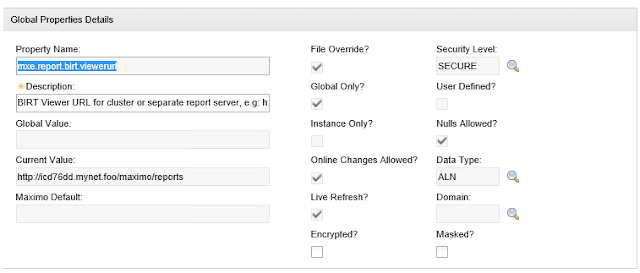ITMSuper is a JavaScript based tool that can be used for maintaining the health of your ITM 6.x environment. It was written by IBM and made available as a separate download, but was never completely supported. It's even less supported today, as it only supports Internet Explorer 8. Here is a great blog post from Shaun R at IBM pointing to different tools that you should use instead, all written by IBM's own John Alvord:
https://www.ibm.com/developerworks/community/blogs/0587adbc-8477-431f-8c68-9226adea11ed/entry/Helping_us_help_you_ITM_Bitesize_Edition_ITMSuper?lang=en
Friday, October 13, 2017
Wednesday, October 11, 2017
Free mobile app for monitoring the status of your Maximo and ICD environments
I just found the MxAdmin app in IBM Marketplace:
https://www.ibm.com/us-en/marketplace/mxadmin
It was written by A3J Group and appears to have some pretty nice functionality.
https://www.ibm.com/us-en/marketplace/mxadmin
It was written by A3J Group and appears to have some pretty nice functionality.
Wednesday, September 20, 2017
IBM Control Desk 7.6.0.3 is available
Introduction
IBM has released the ICD 7.6.0.3 FixPack:https://www-945.ibm.com/
Installation issues
On linux, the service_portal.bin installer crashes unless you use the "-i silent" install option. See this link for more information:
New/Updated Functionality
Here are IBM's links for the new capabilities:
Control Desk Platform
-------------------------------------
Control Desk Service Portal
-------------------------------------
I've found a couple of additional things that have been fixed that I didn't find in the documentation. Specifically:
Service Portal
- Default values for specifications now completely work. This means that you can specify a default value for a specification for an offering, and you will see that default value filled in when you go to request that offering.
- Specifications tied to Table Domains now work again. This function existed in 7.6.0.1, but was broken in 7.6.0.2, and is now back. Specifically, if you define a specification to be tied to a table domain, when you click in the field for that specification in the offering, you'll get a popup with all of the possible values.
- Users can add an attachment before hitting the Submit button. One thing this allows you to do is require an attachment through the use of an "Add to Cart" or "On Submit" validation script.
Update 9/25/17: Control Desk Platform
The Person Groups "Group Availability" Gantt chart works now. It was broken in 7.6.0.1 and 7.6.0.2, but it does work again in 7.6.0.3.
Monday, September 11, 2017
Force change of global system property in Maximo
UPDATE 6/3/2020
Another way to resolve this issue is to point to a local maximo.properties file as described here:
And put the mxe.report.birt.viewerurl property in that file.
Introduction
I recently encountered an issue in one of my ICD 7.6 installations where a global system property had an incorrect value set that I needed to change without rebuilding my MAXIMO.EAR file. This post is a description of the problem and my eventual "fix". It's just a test environment, and this is NOT a resolution that I would recommend for a production system. But I wanted to document the details to possibly help others in similar situations.
Problem
I installed ICD 7.6 and chose to use the maxdemo DB2 database script during configuration. This apparently set the mxe.report.birt.viewerurl global property to
http://myhostname.domain.name/maximo/reports/ , and that is an invalid value. This system property should either be unset or set to
http://myhostname.domain.name/maximo/report (with no trailing "s"). The problem that this causes is that any attempt to click on the "Run reports" action gives an HTTP 404 error.
http://myhostname.domain.name/maximo/reports/ , and that is an invalid value. This system property should either be unset or set to
http://myhostname.domain.name/maximo/report (with no trailing "s"). The problem that this causes is that any attempt to click on the "Run reports" action gives an HTTP 404 error.
It took a while to run this down, but finally looking in System Configuration->Platform Configuration->System Properties showed me the setting for this system property:
Notice that I'm unable to modify the value AND "File Override?" is checked. So this means the value is set somewhere in the filesystem. Unfortunately, I couldn't find the value anywhere in any file on the system, so the only normal way around this is to modify maximo.properties on the Admin workstation, rebuild MAXIMO.EAR, then redeploy the EAR file. But I didn't want to do that for various reasons. Also, since "Global Only?" is set to true, I couldn't create an instance-specific property with the same name and different value.
My "solution"
I tried several different tactics, but the one that finally worked for me was to directly update the database to set "User Defined?" true for this property so I could then delete it and create an instance-specific property with the same name. The SQL command I used to make this change was:
update maxprop set userdefined=1 where propname = 'mxe.report.birt.viewerurl'
After running the above SQL command from a DB2 command prompt, I could then create an instance-specific property with the same name but with the correct value. Once I did that, I was able to successfully run all* BIRT reports.
All* reports?
Actually, the demo database script has at least one problem. Specifically, the CI named RBA_SERVER has a problem that causes the "CI List" report to fail. To get around this issue, you need to first find and delete the WORKORDER that references the RBA_SERVER CI, and then you can delete the RBA_SERVER CI. Once you delete that CI, you'll be able to successfully run the "CI List" report.
Tuesday, September 5, 2017
Disabling IE Enhanced Security Mode on Windows 2012 Server
Here's a handy PowerShell script I found to disable IE Enhanced Security Configuration on Windows 2012 Server. This needs to be run as Administrator:
function Disable-IEESC
{
$AdminKey = "HKLM:\SOFTWARE\Microsoft\Active Setup\Installed Components\{A509B1A7-37EF-4b3f-8CFC-4F3A74704073}"
$UserKey = "HKLM:\SOFTWARE\Microsoft\Active Setup\Installed Components\{A509B1A8-37EF-4b3f-8CFC-4F3A74704073}"
Set-ItemProperty -Path $AdminKey -Name "IsInstalled" -Value 0
Set-ItemProperty -Path $UserKey -Name "IsInstalled" -Value 0
Stop-Process -Name Explorer
Write-Host "IE Enhanced Security Configuration (ESC) has been disabled." -ForegroundColor Green
}
Disable-IEESC
function Disable-IEESC
{
$AdminKey = "HKLM:\SOFTWARE\Microsoft\Active Setup\Installed Components\{A509B1A7-37EF-4b3f-8CFC-4F3A74704073}"
$UserKey = "HKLM:\SOFTWARE\Microsoft\Active Setup\Installed Components\{A509B1A8-37EF-4b3f-8CFC-4F3A74704073}"
Set-ItemProperty -Path $AdminKey -Name "IsInstalled" -Value 0
Set-ItemProperty -Path $UserKey -Name "IsInstalled" -Value 0
Stop-Process -Name Explorer
Write-Host "IE Enhanced Security Configuration (ESC) has been disabled." -ForegroundColor Green
}
Disable-IEESC
Friday, August 18, 2017
A new IBM Redbook on writing applications with Node.JS, Express and AngularJS
IBM just published another great Redbook, this time on application development with Node.JS, Express and AngularJS:
http://www.redbooks.ibm.com/redbooks/pdfs/sg248406.pdf
It describes the process on BlueMix, but it is applicable to a local application also.
What I like about it is the intricate detail it goes into for each and every step of the process and line of code in the application. It includes a ton of details about exactly what is going on with each step. If you're just learning these technologies or want a primer, this is an extremely informative resource.
http://www.redbooks.ibm.com/redbooks/pdfs/sg248406.pdf
It describes the process on BlueMix, but it is applicable to a local application also.
What I like about it is the intricate detail it goes into for each and every step of the process and line of code in the application. It includes a ton of details about exactly what is going on with each step. If you're just learning these technologies or want a primer, this is an extremely informative resource.
Monday, July 31, 2017
Debugging Remote Control in IBM Control Desk
Introduction
One of the many great features in IBM Control Desk is the ability to have a service desk agent remotely take control of a user's machine for troubleshooting (or repair) purposes. This function leverages the IBM BigFix for Remote Control agent on the target machine and a JNLP file on the server that launches a JAR file on the agent's machine.Architecture
The architecture is fairly simple. The JAR file running on the agent's machine communicates DIRECTLY with the BigFix Remote Control agent on the user's machine, which listens by default on port 888. This means that any firewalls between the agent's machine and the user's machine must allow a connection to port 888 on the user's machine.Installing the Agent on the User's Machine
If you manually install the agent, it prompts you for the server name and port, but these values are ignored if you don't have BigFix in your environment. So if you don't have BigFix in your environment, these two values can be anything you want - it doesn't matter. It also asks you for the port that the agent should listen on. This is 888 by default, but can be changed to anything you'd like.Launching the Controller Interface in debug mode on the Agent's Machine
This can be done in several ways from the ICD GUI, but going that route doesn't actually allow you to put the Controller interface into debug mode. To do that, you need to copy the TRCConsole.jar file from any of your ICD application servers or from the Administrative Workstation. Search for the file by name and you'll find it. Copy this file to the agent's machine.
On the agent machine, you need to launch the JAR file with the --debug flag:
TRCConsole.jar --debug
This will create a file named trctrace_<date_timestamp>.log in your %HOMEPATH% folder. This file will contain detailed tracing information that can be used for debugging.
Subscribe to:
Posts (Atom)