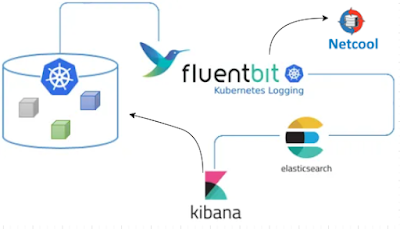If your team is delivering something digital, you MUST use a CI/CD pipeline.
I'm sure you've heard of CI/CD (Continuous Integration/Continuous Development) pipelines, but I bet a lot of you don't truly understand how powerful they can be. Before the other day, I basically understood their power, but then I submitted my first Pull Request to a huge open source project and was simply blown away. A Pull Request (I hate the name because the words don't make sense to me, but that's the name) is a mechanism for a developer/contributor to notify team members that they have completed a feature or change. So it's really a request to merge a change into the code base.
In my case, I was reading the Grafana Agent documentation and saw an error that bugged me. There was an incorrect statement in the technical description. The wrong label was specified. I've run across this type of error in numerous vendor documents, so I'm used to it, but ti still gets me every time I come across one. The difference here was that the error was close to the bottom of the page, and at the bottom was this group of links:

So I clicked on "Suggest an edit" and was taken to the Github repository storing the docs. I already had an account, so I made the small change I needed, and it automatically created a new branch for me with the change and prompted me to make a Pull Request. So I did that, and it let me know that the first issue was that I needed to sign the Contributor License Agreement, and it provided a link to that. I signed the agreement, and the pull request automatically got put into a "Needs Review" state and was assigned to one of the maintainers. So I figured "Well, I did something good. Maybe that update will show up on the website one day, eventually". A couple of hours later I got an email stating that my pull request was reviewed, approved, and merged into the main trunk. So I figured I would check the Grafana Agent page for grins, AND MY CHANGE WAS THERE, LIVE ON THE SITE!
Now for my "bigger picture" opinion on this:
In working with large software vendors, I have made similar change requests that took me hours to complete and that were NEVER implemented in the product documentation, so I was completely amazed. After going through this process, it is my strong opinion that any company that provides documentation for their products should have a publicly available repository that allows public contributions. I realize that the legalese for any particular Contributor License Agreement would need to be ironed out, along with many other details. Or there could be a restriction that updates are allowed only by Business Partners (who have already signed numberous documents). My point is that a huge number of extremely useful updates could be crowdsourced in this way.